Business logic and how to use Product Status
Changing status manually
You always have the option of changing the status of an item manually. In this section we will explain how the various statuses work, and how they are changed.
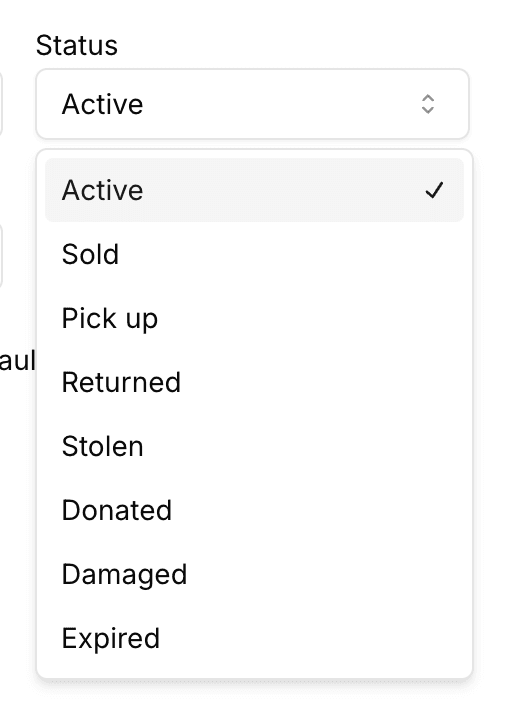
Active
The item is active and is available for sale in the store.
Sold
The product is sold.
If Circular is integrated with your Point Of Sale (POS), a sale in your POS system will automatically change the status of an item from Active to Sold.
If Circular is not integrated with your POS, the status can be changed to Sold manually.
The Sold status will instantly trigger a Product Sold email to the Seller, if Product Sold emails are enabled in Settings/Seller communication
Pick-up
The product is ready for pick-up. Has to be manually changed from Active to Pick-up.
This will trigger a Ready for pick-up email to the Seller, if Product Pick-up emails are enabled in Settings/Seller communication. The pick-up email will be sent the next morning. If the seller has multiple products marked as ready for pick-up the same day in the same location, the Seller will get notified about all items in the same email.
Stolen
The product is stolen. Depending on the organization settings, one of two things will happen:
Store Assume Loss = Enabled: The seller will receive their commission, similar to when a product is sold, while the store assumes a loss of the product price
Store Assume Loss = Disabled: The product will be displayed as Stolen in the Seller portal, and the customer will not receive a commission.
Damaged
The product is damaged. Depending on the organization settings, one of two things will happen:
Store Assume Loss = Enabled: The seller will receive their commission, similar to when a product is sold, while the store assumes a loss of the product price
Store Assume Loss = Disabled: The product will be displayed as Stolen in the Seller portal, and the customer will not receive a commission.
Returned
The product is returned to Seller. When a product is picked up from the store, a coworker will manually change status of the products from Pick-up to Returned.
Donated
The product is donated from the Seller to the Store. If the pick-up-by-date indicated in the Terms of Service is passed, a coworker will change product status from Pick-up to Donated. This will transfer the ownership from the Seller to Store Owned. The product can still be sold in the system, but the store will get 100% of the profit from the sale.
Working with lists
To make your consigment store run smoothly, we strongly advice you to work with lists. Here are some examples that we find useful:
Every day: Active items to be prepared for pick up
Filter Products: Status is active & Expiry date is equal to or less than today.
All of these items should be prepared for pick up. Prepare them for pick up Seller by Seller, and change status from Active to Pick-up. Sellers will get notified and come by to pick up the items.
This is also a good way of doing rolling inventory. This is where you will identify if any items are stolen.
Every week: Items to be donated
Every week, go through all the items that are prepared for pick up, but not picked up. Doing this weekly keeps your storage clean and tidy. To avoid conflict with your Sellers: make sure the donation terms are clearly stated in the terms and in your emails.
Every week/month: Payouts
Go through the list of people requesting payouts and make the payments. Again, set clear expectation with your Sellers as for when you process their payments. Remember that you can set a fixed fee or a percentage fee as a payout penalty. This can incentivise in-store spending of store credit, rather than taking the payout.